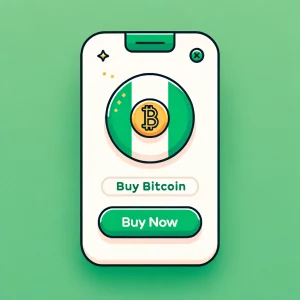Introduction to Transfer Data on MTN
The ability to share data on MTN has revolutionised the way users interact with their data plans. Introduced as part of MTN’s efforts to offer more flexible and user-centric services, this feature allows subscribers to share their data allocation with friends and family, ensuring that everyone stays connected. This groundbreaking service was rolled out to enhance user experience and foster a sense of community among MTN users.
Requirements & Tips
Before you start sharing your data, it’s crucial to understand the prerequisites:
- Both the sender and receiver must be MTN subscribers.
- The sender should have an active data plan with enough data balance to share.
Tips for a smooth transfer:
- Verify the recipient’s number to avoid sending data to the wrong user.
- Regularly check your data balance to monitor your data sharing and usage.
Available Methods
MTN offers various methods for data sharing, including USSD codes, SMS, and the MTN mobile app. Specifically:
How to Share MTN Data via USSD Code:
- Dial the USSD Code: On your phone, dial *131# and press the call button.
- Navigate the Menu: Select the ‘Data Services’ option, then choose ‘Data Share’.
- Enter Recipient Number: Input the MTN number of the person you wish to share data with.
- Select Data Amount: Choose the amount of data you want to share from the available options.
- Confirm the Transaction: Follow the prompts to confirm your data share transaction. You will receive a confirmation message upon successful transfer.
Benefits:
- Quick and Easy: USSD codes provide a fast way to share data without needing an internet connection.
- Accessibility: Perfect for users with basic phones or when you’re in areas with limited internet access.
- No Additional Apps Required: Share data directly without downloading any apps.
How to Share MTN Data with the MTN App:
- Download the App: Install the MTN mobile app from your phone’s app store.
- Log In or Sign Up: Open the app and sign in with your MTN number or register if you’re a new user.
- Select Data Share: Navigate to the ‘Data Share’ or ‘Data Gifting’ option within the app.
- Choose Recipient: Enter the MTN number of the person you want to share data with.
- Select Data Package: Pick the data package you wish to share from the available options.
- Confirm and Send: Review your selection and confirm to share. Both you and the recipient will receive confirmation notifications.
Benefits:
- User-Friendly Interface: The app provides a clear and intuitive interface for managing your data and sharing it.
- Multiple Services in One App: Besides data sharing, access a variety of services, including checking your balance, buying data, and more.
- Real-Time Tracking: Monitor your data sharing and usage in real-time.
How to Share MTN Data via SMS:
- Compose a New SMS: Open your messaging app and create a new message.
- Enter the Code: Type the specific SMS command for data sharing, usually in the format “TRANSFER recipient’s number amount” (you can find the exact format on the MTN website or by contacting customer service).
- Send to the Designated Number: Send the SMS to the number provided by MTN for data sharing services.
- Confirmation: You and the recipient will receive SMS confirmations once the data transfer is successful.
Benefits:
- Simplicity: SMS is straightforward and doesn’t require an internet connection.
- Wide Accessibility: Ideal for all types of phones, including basic handsets.
- Direct Process: Send a simple SMS command to share data instantly.
How to Request MTN Data from a Friend
MTN’s feature allows users to buy data from friends, ensures you never have to experience downtime. Whether you’re out of data or in a situation where you can’t purchase additional data yourself, this feature is a lifesaver.
How it works:
- Request Data: Reach out to a friend or family member who is an MTN subscriber and ask if they can share some of their data with you.
- Share Details: Provide your MTN number to the person from whom you’re buying the data.
- Transfer: The sender can then transfer data to your number using MTN’s data sharing service, either through the USSD menu (1312#), the MTN mobile app, or SMS instructions.
How to Gift MTN Data
Data gifting on MTN is another feature that allows subscribers to gift data directly to another MTN user. Unlike data sharing, where you allocate a portion of your existing data bundle, data gifting involves purchasing a new data bundle specifically for someone else.
Here’s how to gift data:
- Choose the Gift Option: Access the data gifting feature via the MTN USSD menu (1312#), the MTN mobile app, or SMS.
- Select the Data Plan: Choose from a range of data bundles that you wish to gift.
- Enter the Recipient’s Number: Input the MTN number of the person you’re gifting data to.
- Confirmation: Confirm the transaction, and the recipient will receive the data bundle instantly.
How to Buy Airtime for MTN Through Opay, Union Bank, and Access Bank
Purchasing MTN airtime via financial platforms is efficient and straightforward:
- Opay: Use the Opay app to select ‘Airtime’, choose MTN, enter your number, and the purchase amount.
- Union Bank: Via the Union Bank app or USSD code, select the airtime purchase option, choose MTN, and follow the prompts.
- Access Bank: Use the Access Bank app or USSD code, select ‘Buy Airtime’, choose MTN, and follow the instructions.
Connecting Transfer of MTN Data to Digital Transactions and Crypto Trading
The seamless transfer of MTN data can facilitate digital transactions and even crypto trading by ensuring traders stay connected to the internet. This connectivity is crucial for timely decisions in the fast-paced crypto market. Moreover, you may benefit from the MTN’s Night Plan Code, as the cost-effectiveness of the plan allows users to allocate more resources to their trading accounts, rather than to data expenses.Before trading Bitcoin, always check the current BTC to NGN conversion rate. This ensures you’re making informed decisions based on the latest market values, maximising your trading strategy’s effectiveness.
5 Frequent Asked Questions
- Can I share data with non-MTN users?
- No, data sharing is only available between MTN subscribers.
- Is there a limit to how much data I can share?
- Yes, there’s a daily limit. Check the MTN website or app for current limits.
- How do I check my data balance after sharing?
- Dial 1314# to view your data balance.
- Can I cancel a data transfer?
- Once completed, data transfers cannot be reversed. Always double-check the recipient’s number.
- Are there charges for data sharing?
- No, MTN does not charge for data sharing. However, data rates apply for the data sent.
Conclusion
Sharing data on MTN not only ensures that you and your loved ones stay connected, but it also fosters a sense of sharing and community. Whether through USSD, the mobile app, or SMS, MTN has made data sharing accessible and straightforward. Remember to follow the guidelines and tips provided to maximise your data sharing experience.